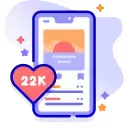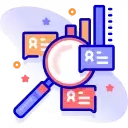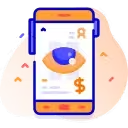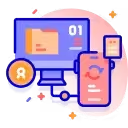How To Use StoriesIG app On Android?
Are you using an Android smartphone? Follow the simple steps below to use StoriesIG on your device:
- Step 1: Open the Instagram app on your Android phone and copy the Instagram profile link for the story you want to view.
- Step 2: Open a web browser on your device and go to the IG Stories.
- Step 3: Paste the profile link into the blank box and click the "Start" button.
- Step 4: Wait 3 seconds, and then you can see the stories that account has posted in the last 24 hours.

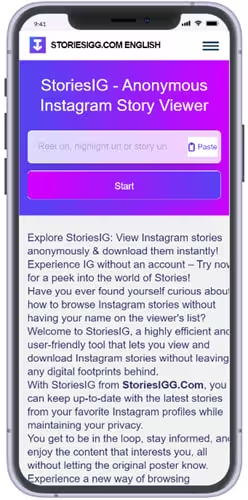
How To Use Stories IG To View Story On iPhone?
If you're using an iPhone or iPad, here are the guides to use StoriesIG on your device:
- Step 1: Open the Instagram app on your iPhone and copy the username of the IG account whose story you want to view.
- Step 2: Open a web browser on your device and visit the Storiesi.Net.
- Step 3: Paste the profile link into the blank box and click the "Start" button.
- Step 4: Wait 3 seconds, and then you can see the stories that account has posted in the last 24 hours.
How To Use StoriesIG me On Windows PC And MacOS?
If you are using a Windows computer, Laptop, MacOS, ChromeOS, or Linux, you can do the following steps:
- Step 1: Visit Instagram.com on your computer or laptop and copy the URL of the account you want to view the stories.
- Step 2: Visit the Storiesi.Net.
- Step 3: Paste the profile link into the blank box and click the "Start" button.
- Step 4: Wait 3 seconds, and then you can see the stories that account has posted in the last 24 hours.
done!